Am I using 64-Bit OR 32-Bit Windows?
Introduction
Were you asked by a Friend or maybe a Program what type of Windows Operating System you are using? Do you need to know if you are running a 64-Bit or 32-Bit Windows? If so, follow the instructions below to figure it out!
Instruction
-
Right Click on the Windows symbol in the bottom left corner of your Screen
Choose "System" -
In the "System" Section, under "System Type"
Look for the Line "Operating System" - 64-Bit Operating System means you have a 64-Bit Windows
32-Bit Operating System means you have a 32-Bit Windows
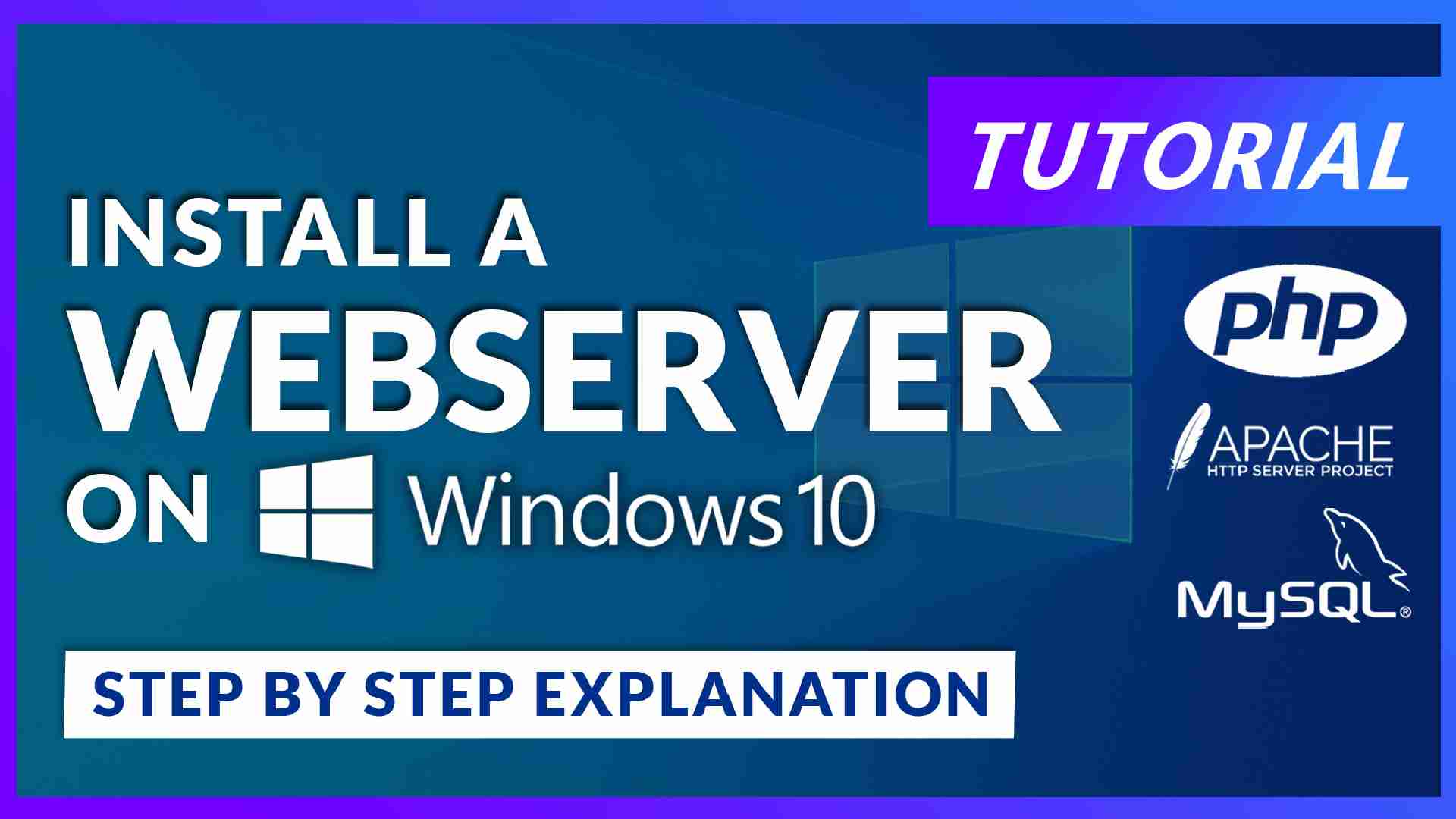
How to Install a Web Server on Windows 10
In this tutorial, we will learn how to install a Web Server with Apache, PHP 8.0, and MySQL on a Windows 10 machine.
Read More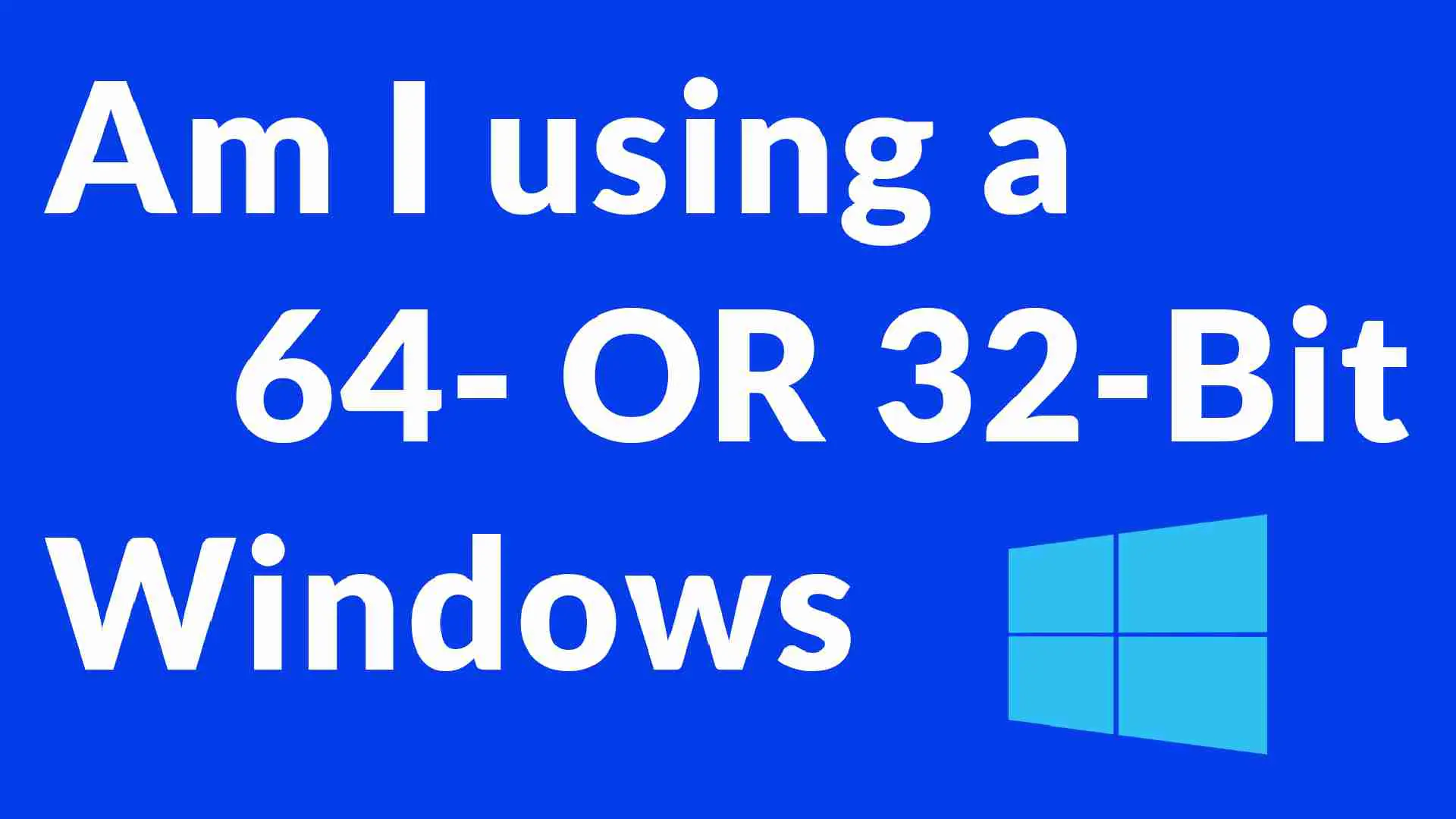

NZXT H510i Review
NZXTs iconic H lineup of cases has a lot to offer. Lets have a deeper look at the H510i, and see if this Mid-Range Mid-Tower
Read More
Phanteks Glacier One 360MP Review
The Phanteks Glacier One 360MP promises to deliver good cooling performance while looking clean and modern. But can it delive
Read More
FSP CMT212A Review
FSPs CMT212A case tries to combine best of both worlds. A full mesh- front panel providing near-to perfect intake, and full f
Read More